Creating a Design for Test Report
Create New Report
To create a new report, click either the "NEW DFT REPORT" toolbar or "DFT REPORT" menu button.
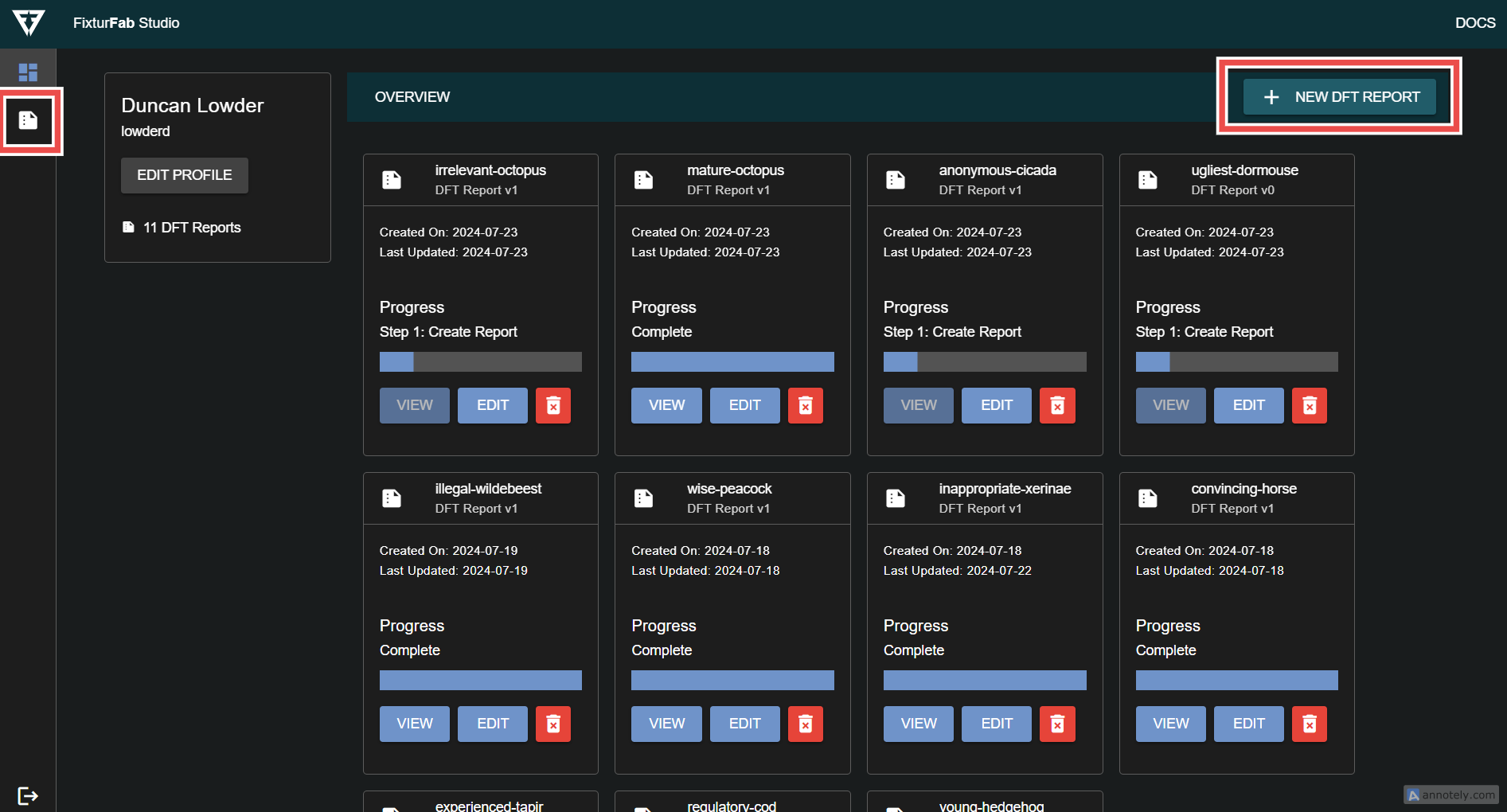
Select Netlist
Change the default project name (if preferred) and select a IPC-D-356 netlist file. Valid extensions are .d356 or .ipc. See this page for help if needed.,
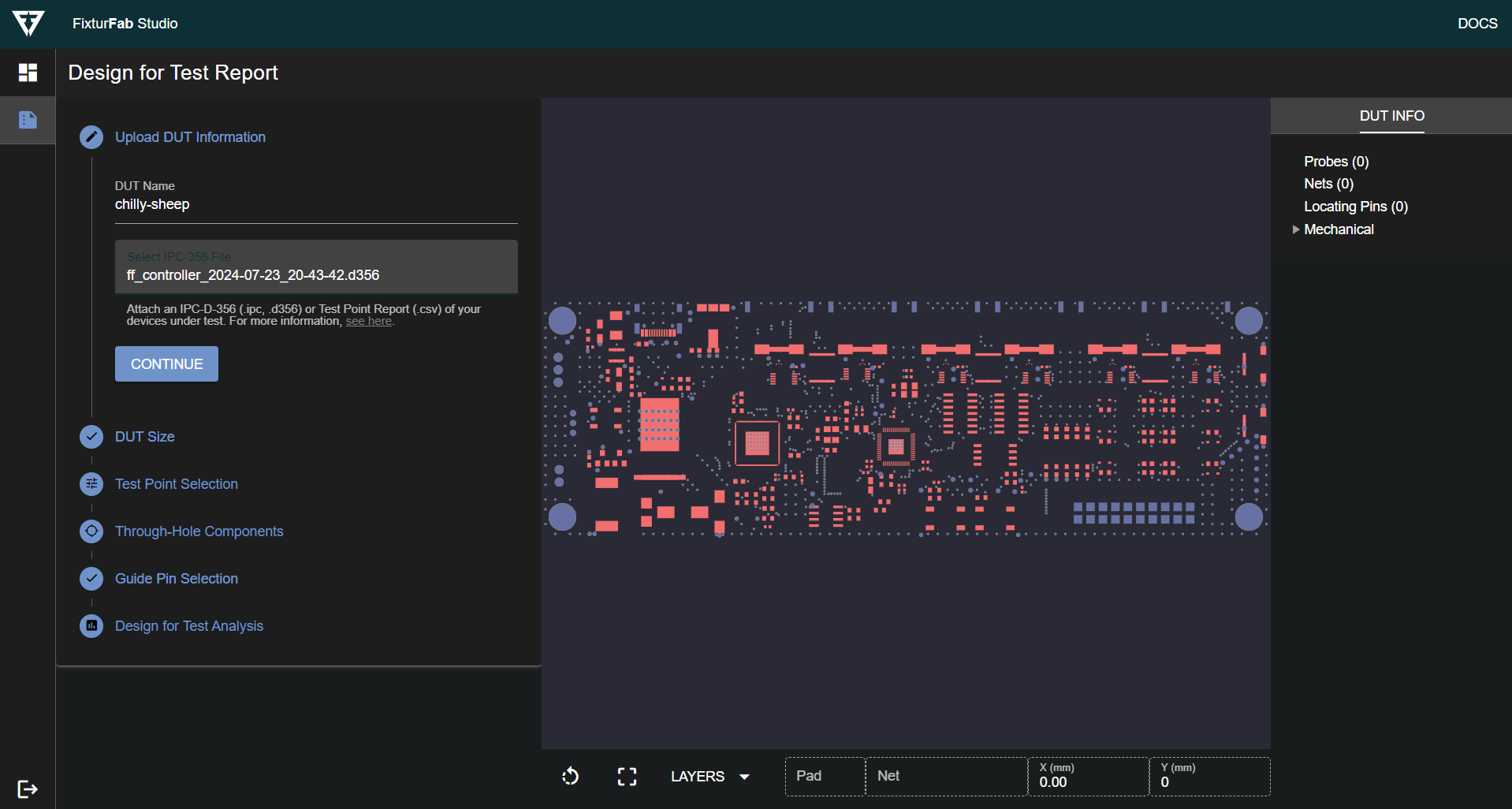
The netlist will be processed and a preview of all test records will be generated.
Press Continue to proceed.
Set DUT Dimensions
The width and depth of the device under test is estimated using the maximum extent of the netlists test records.
Update these values if they're not accurate, but feel free to leave them as is if it's still early in your design process.
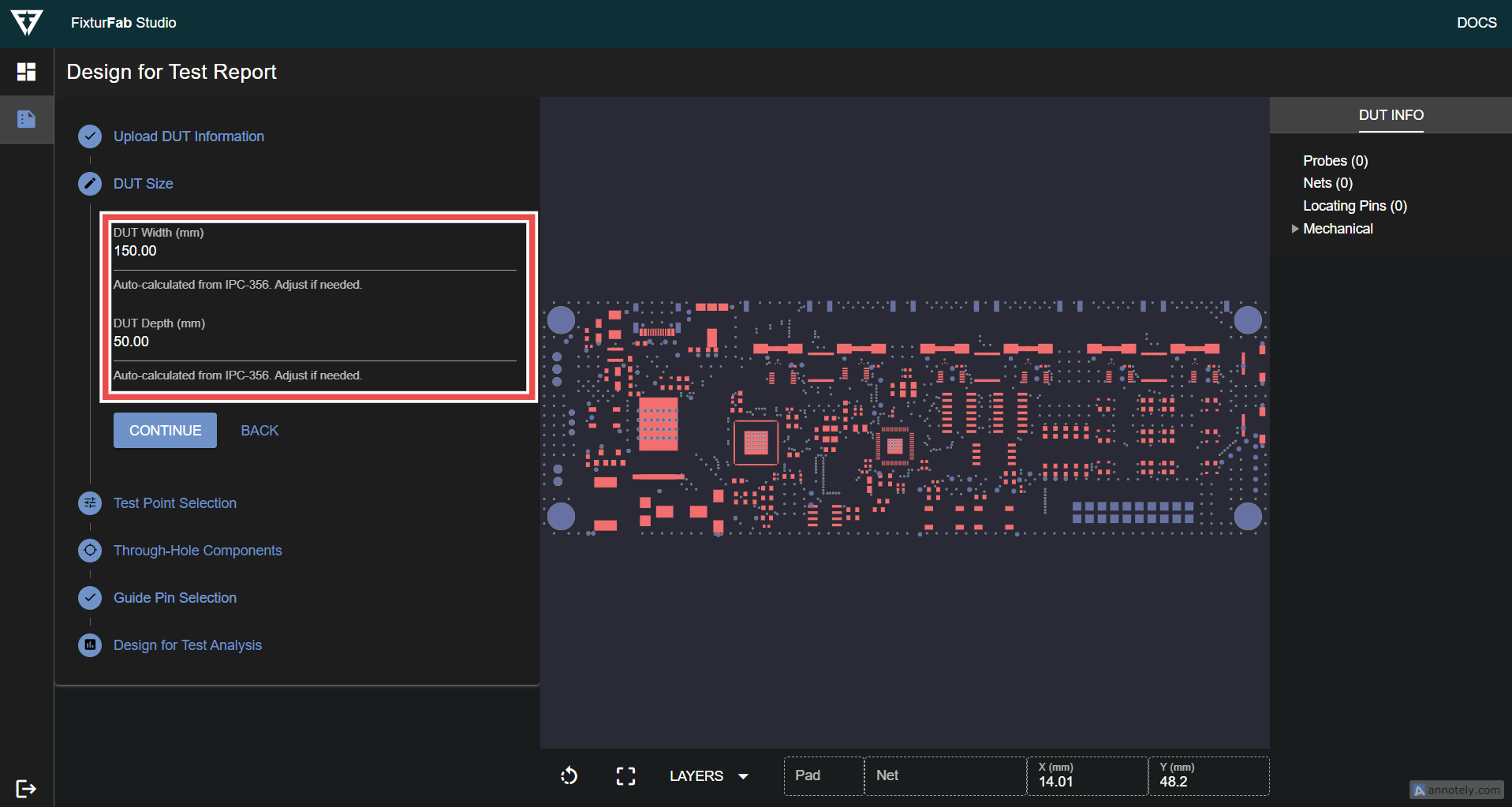
Select Test Points
A table will be generated with all the test records that were identified within the netlist report.
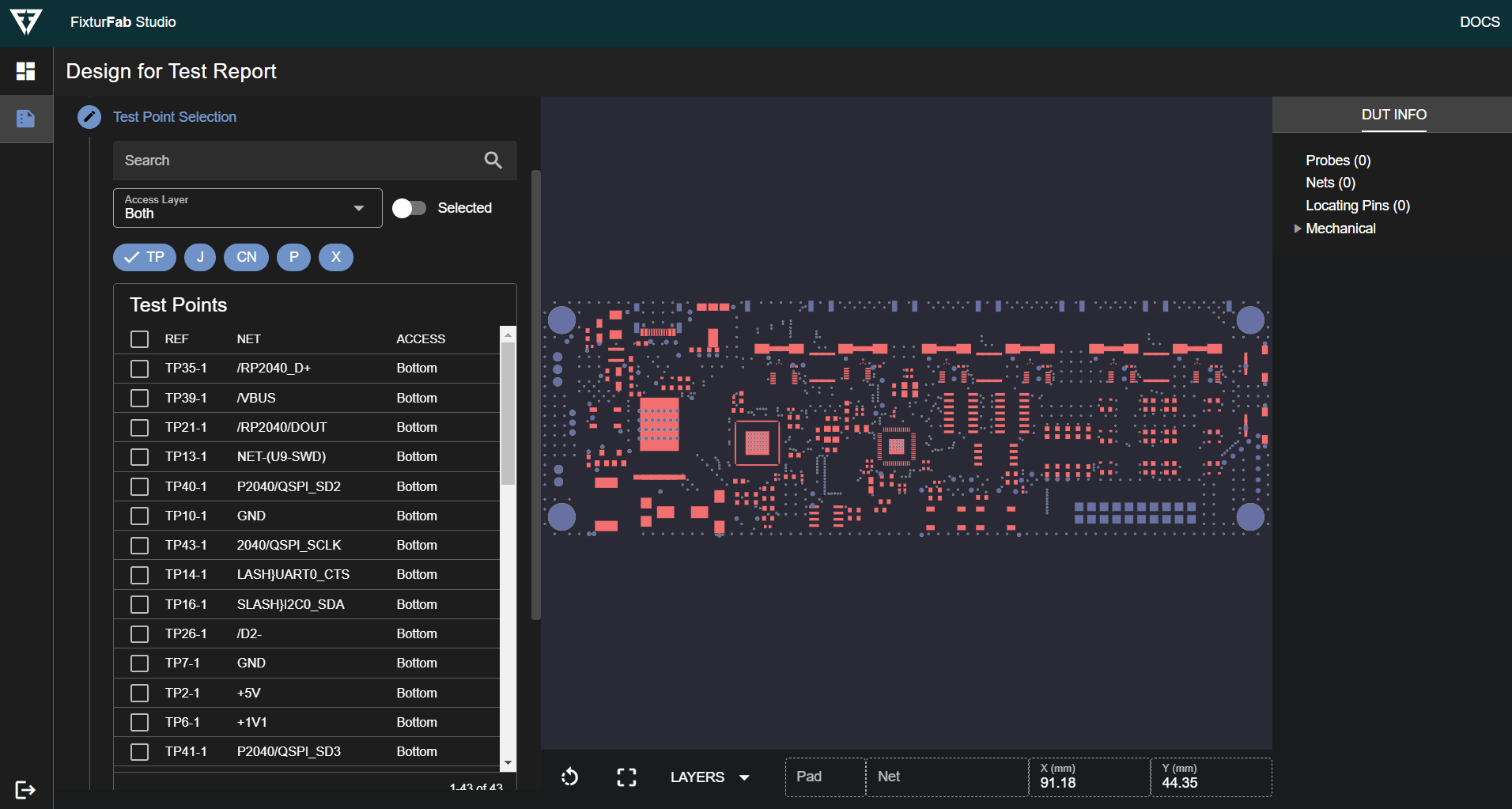
Selected test points are highlighted in the preview window in Gold.
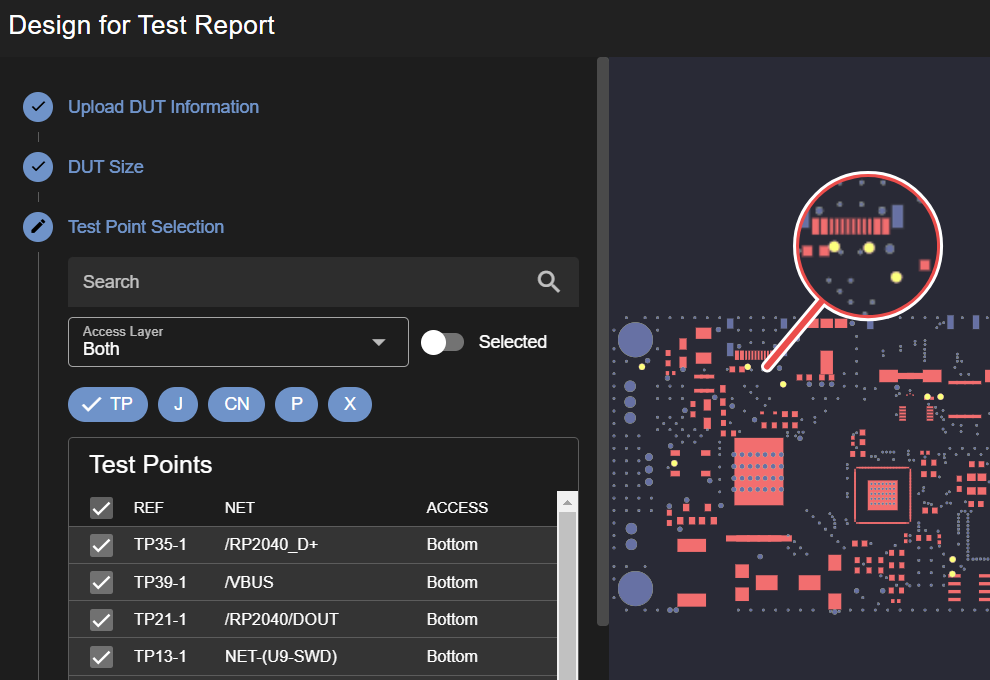
Test Point Filters
These can then be filtered in several different ways.
- Search by reference designator or net name
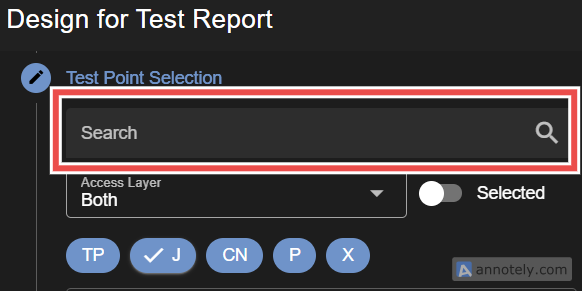
- Filter by side of the board that the component is placed
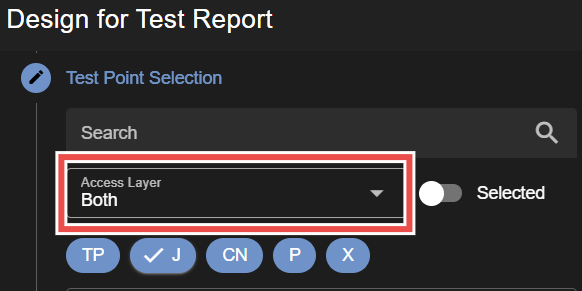
- Filter by common reference designator prefixes
- Common IPC designators are available
- TP: Test Points
- J: Connectors
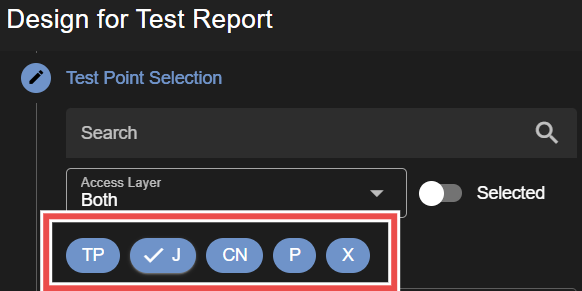
- Common IPC designators are available
- Show only selected test points
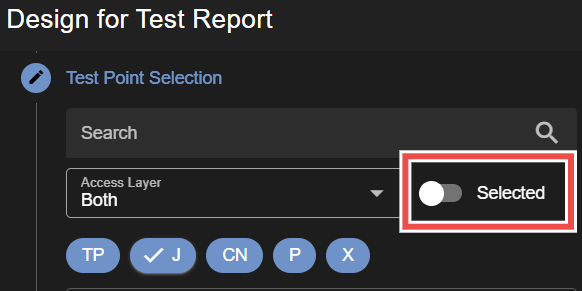
Configure Through-Hole Components
All through-hole components are automatically set as Populated. This refers to the componet being placed and soldered onto the DUT, requiring a "Cup" style test probe to be used.
If a through-hole component will not be populated, deselect it from this table. Ths will identify that a "Arrow" style test probe should be used.
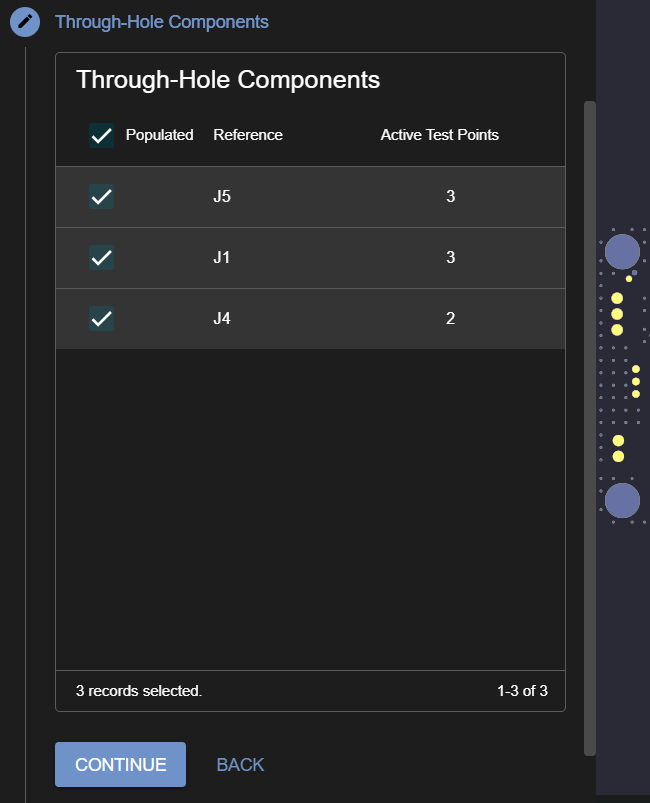
Select Locating Holes or Guide Pins
Select any mounting or tooling holes that can be used to locate the DUT. All test records can be viewed from the table, with the default pills being selected for all common Tooling Hole and Mounting Hole reference designators.
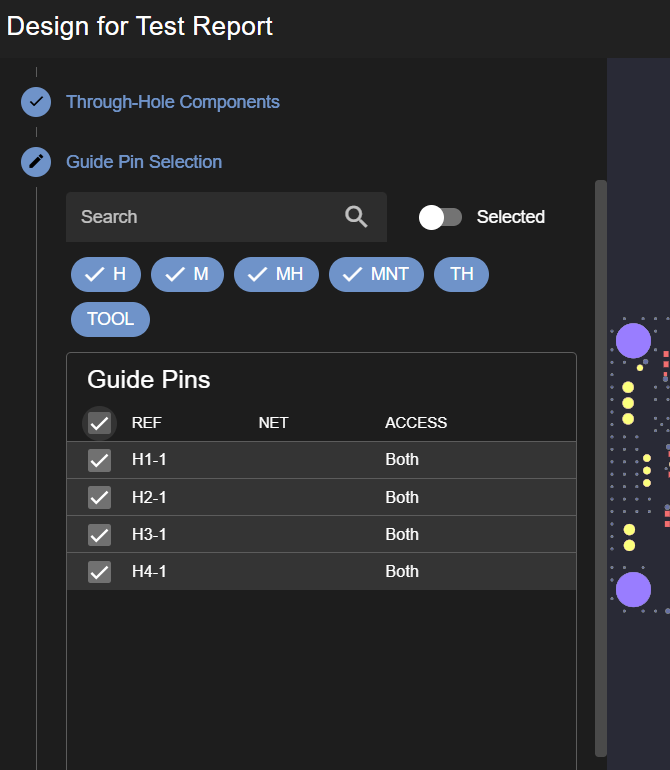
Selected Locating Holes are shown in Purple.
Guide Pin Filters
These can then be filtered in several different ways.
- Search by reference designator or net name
- Filter by common reference designator prefixes
- Common IPC designators are available
- H
- M
- MH
- MNT
- Common IPC designators are available
- Show only selected guide pins
Design for Test Analysis
A simple analysis of the selected features will then be run. Issues are categorized into two different categories:
- Errors
- High risk issues that could affect manufacturing feasibility and fixture reliability
- Highly recommended to address all of these issues.
- Warnings
- Moderate risk issues
- Can affect fixture reliability and/or fixture cost
All of these issues will be shown in the issue tree as shown below.
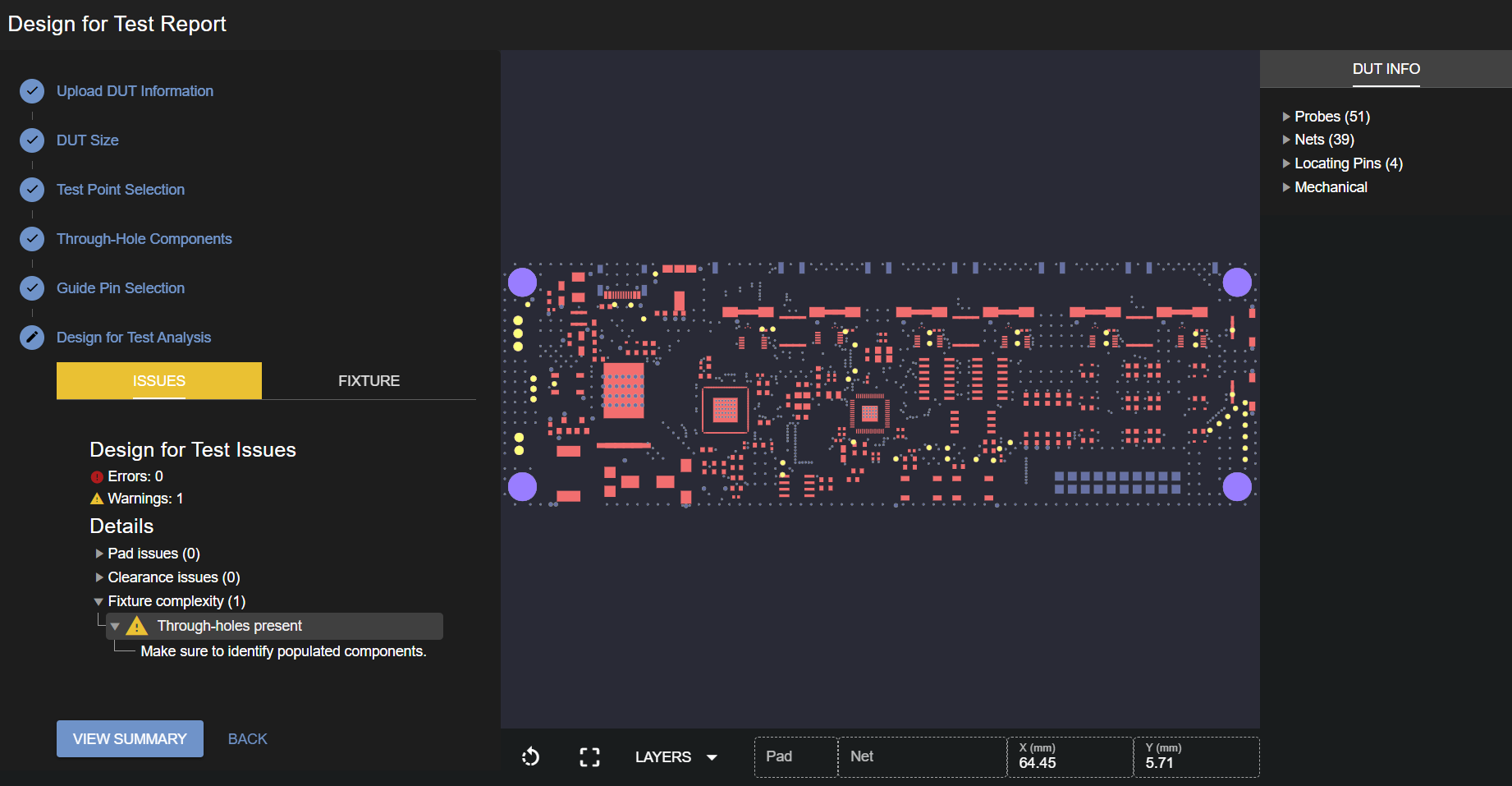
Additional information on the analysis of the DUT can be found here.