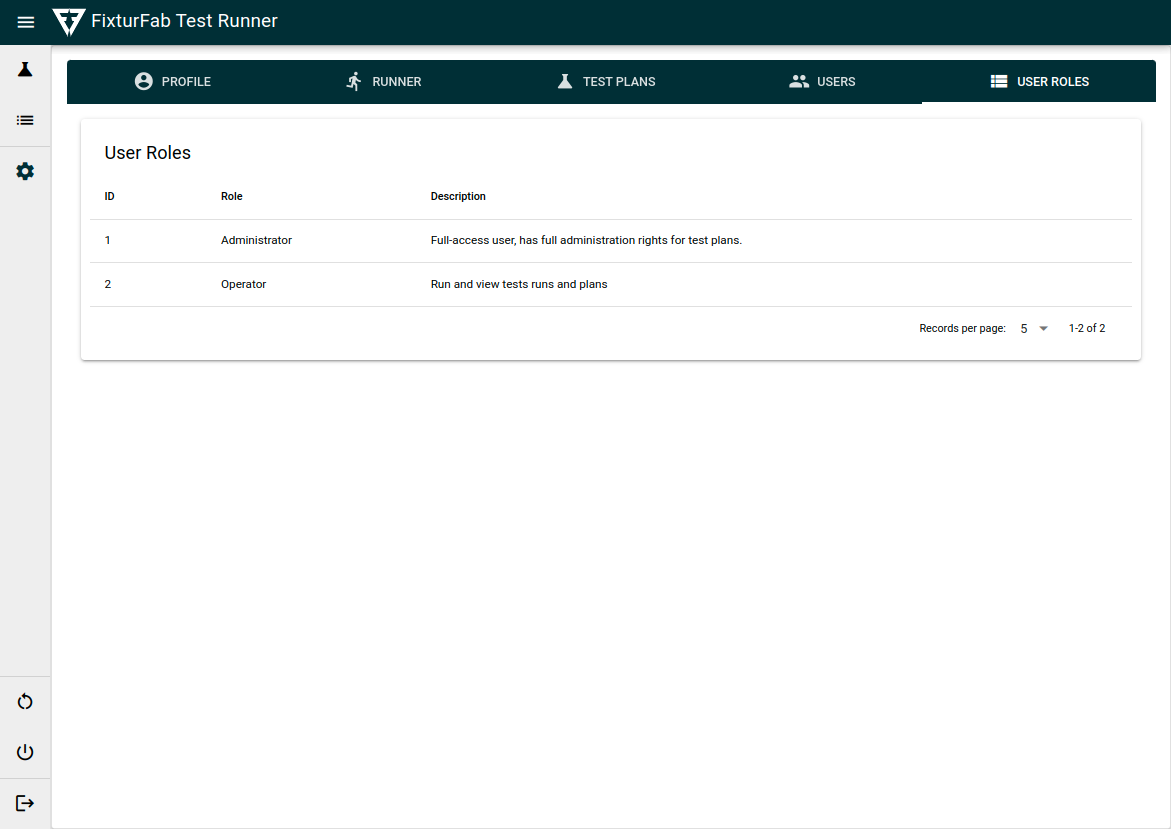Test Runner Interface
Settings
The settings page will look different for administrator and non-administrator accounts. The administrator account will be able to view two additional pages to do with user management and will have access to assigning and updating test plan information.
Profile
The profile page will show your user profile and allow users to acccess and edit their profile information.
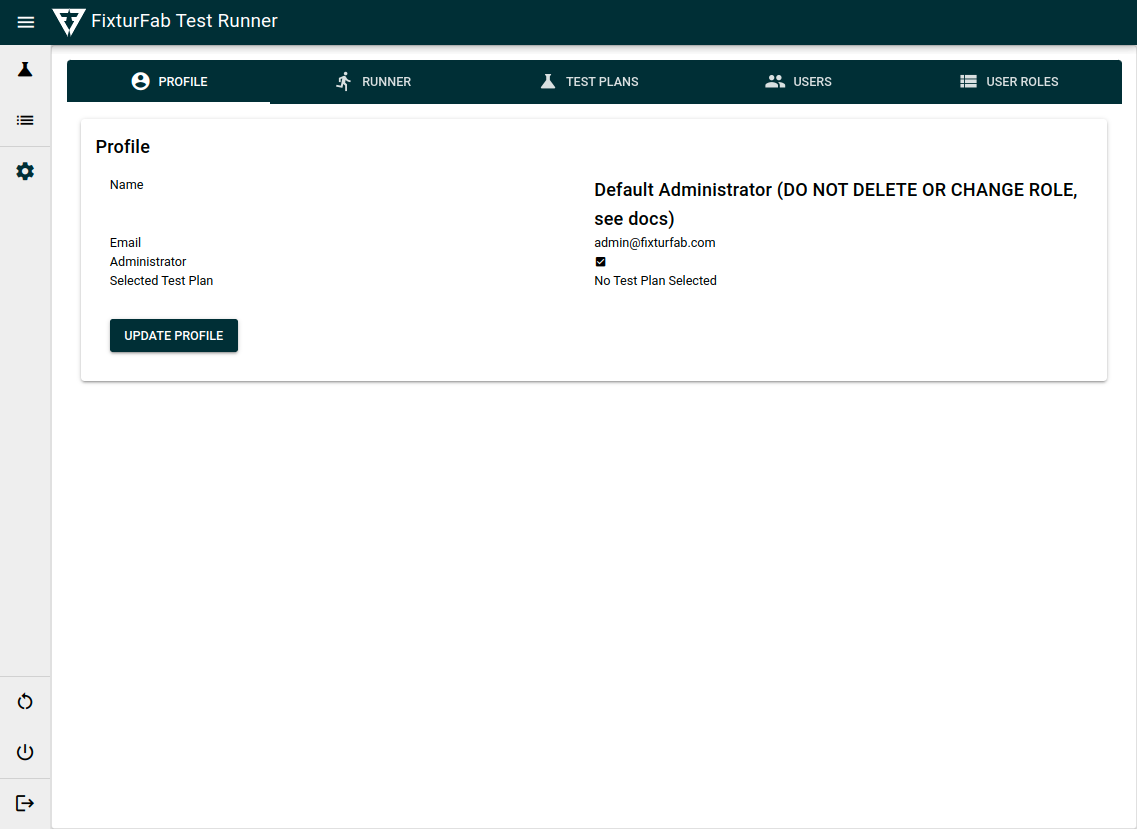
To update your password or other information select the "Update Profile" button.
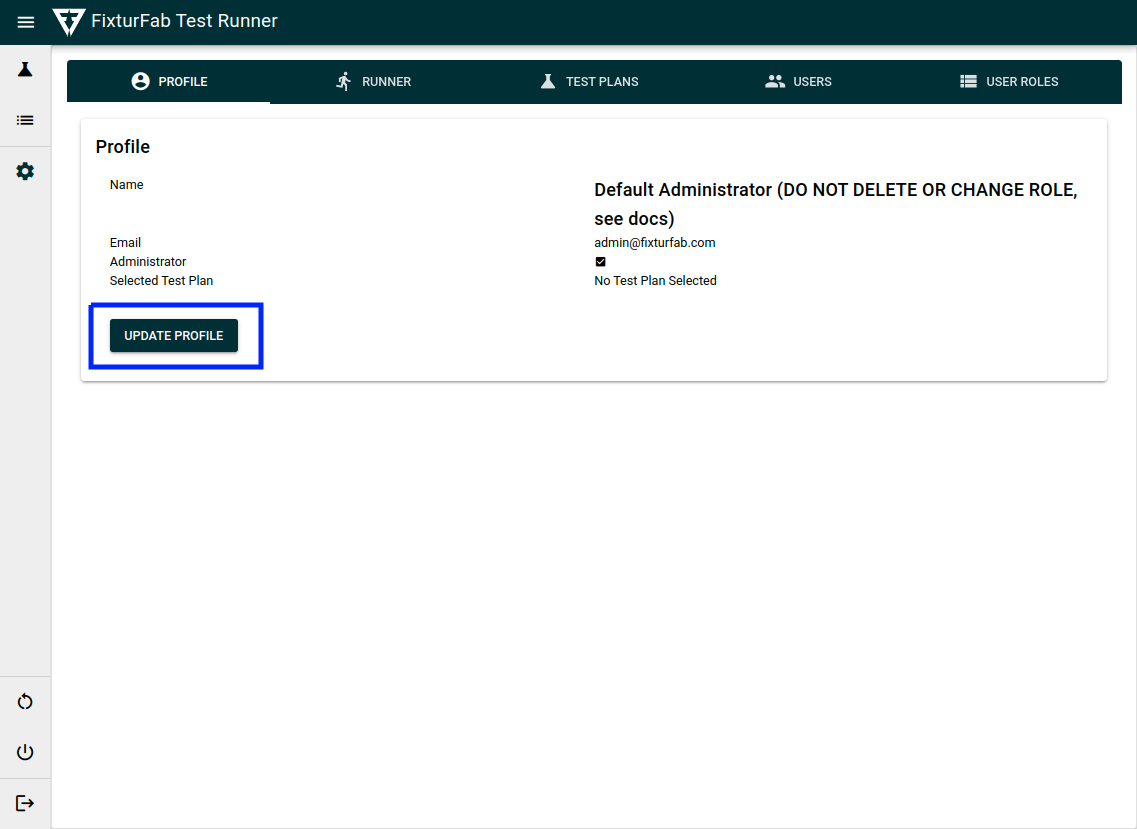
This will open a popup that will allow you to update your user information
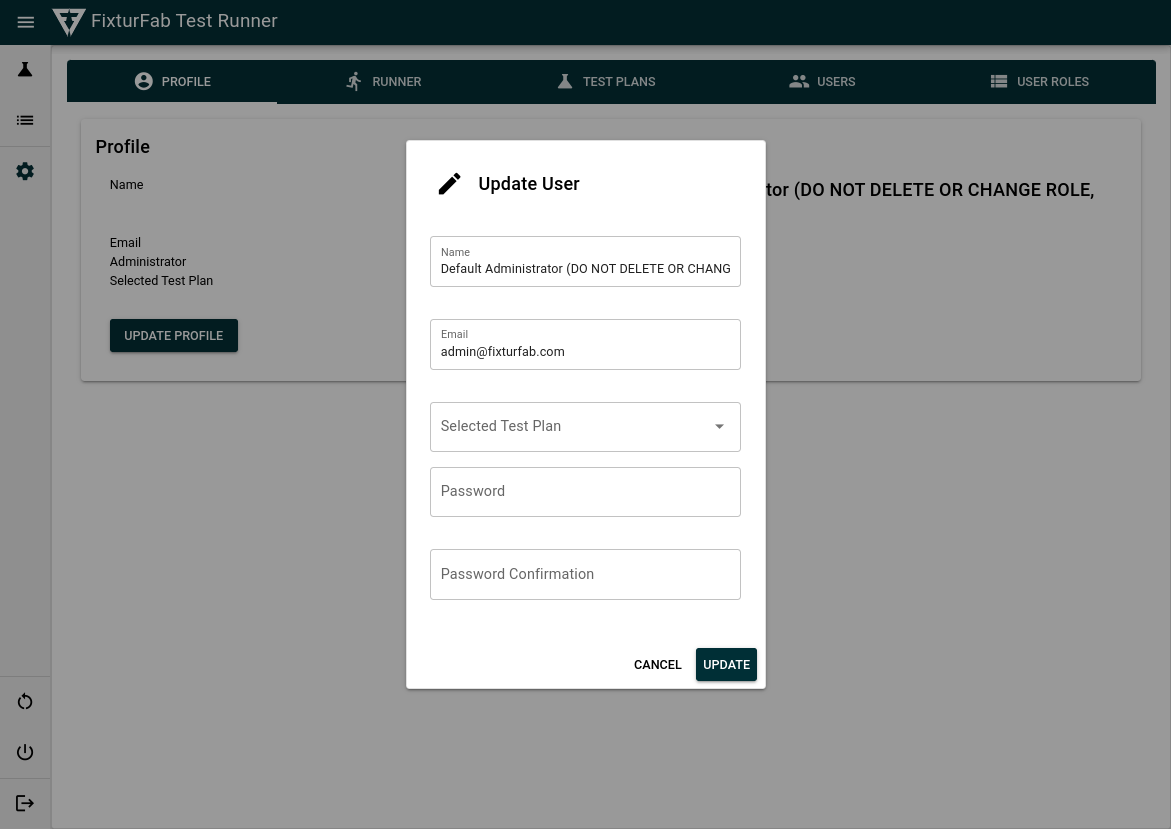
Runner
The runner page will display all information regarding the deployment release and software version of the currently running test runner application.
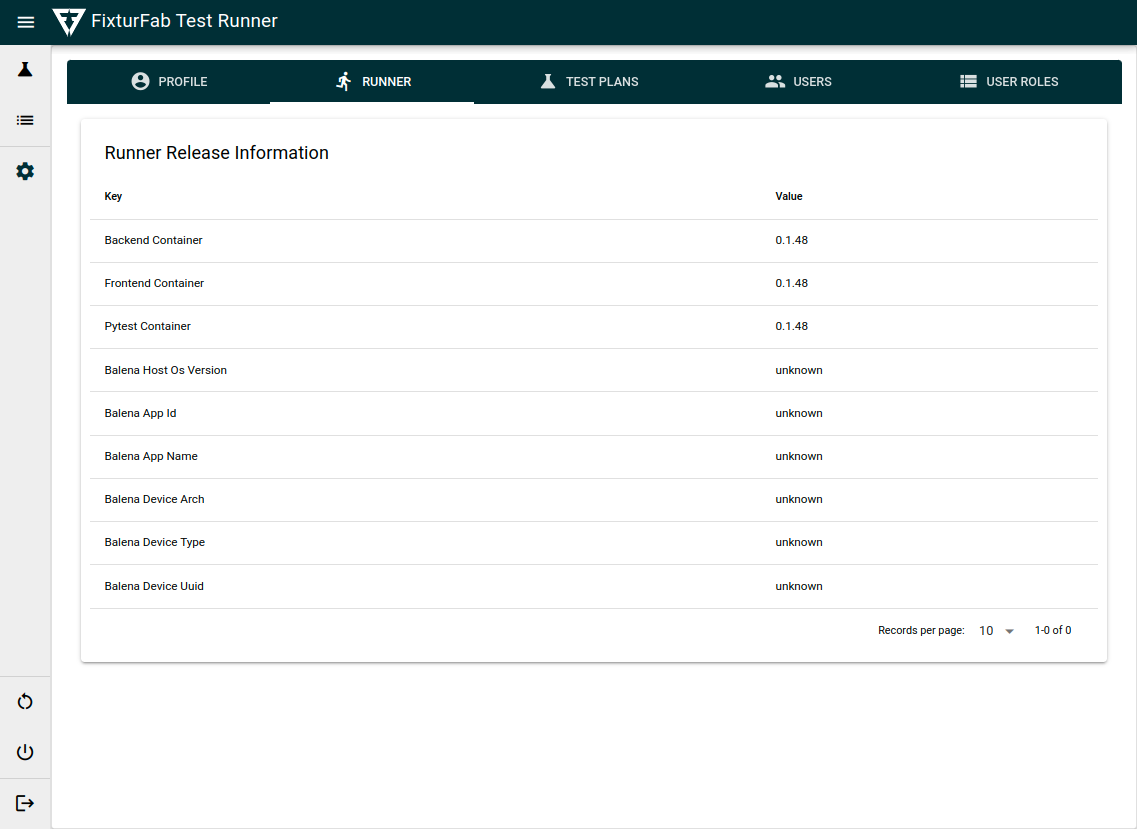
Test Plans
The test plans page is used to load and configure any available pytest plans to the test runner. This is where you can configure settings related to how the test plan should be run including configuration variables and limits.
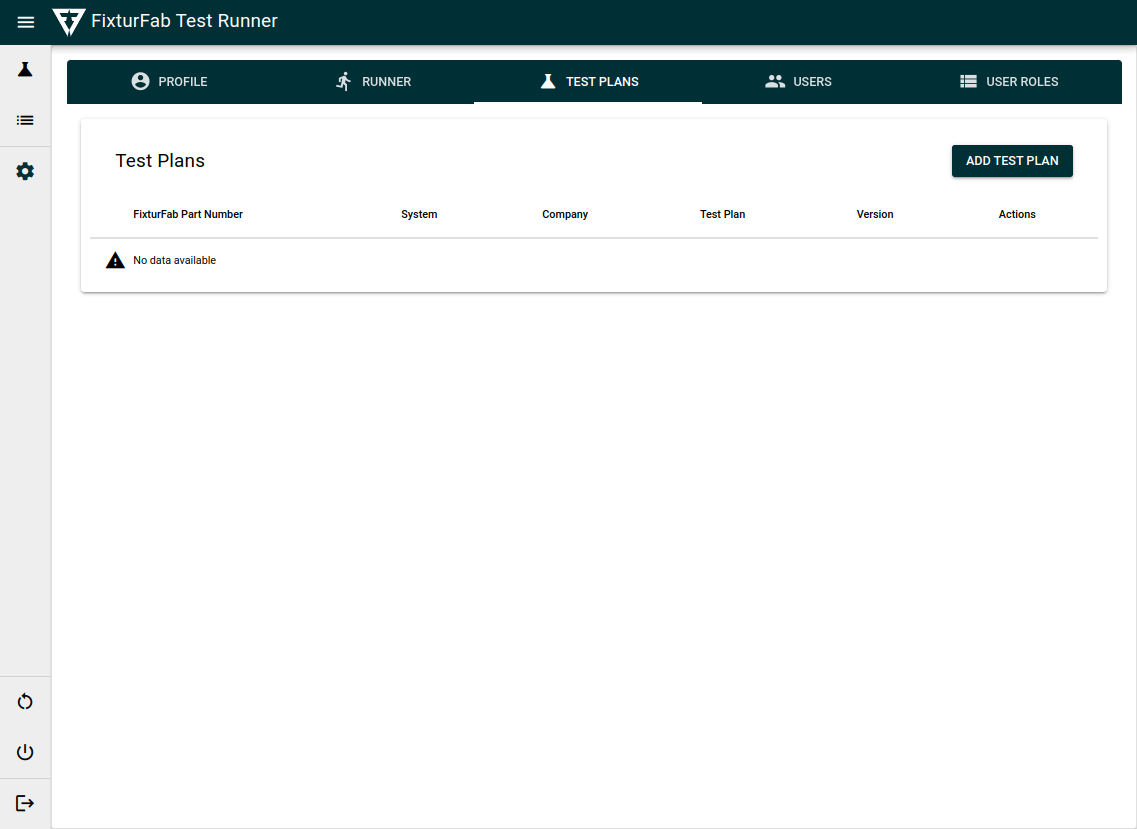
To find and add a new test plan to the be used by the test runner, simply select the add test plan button.
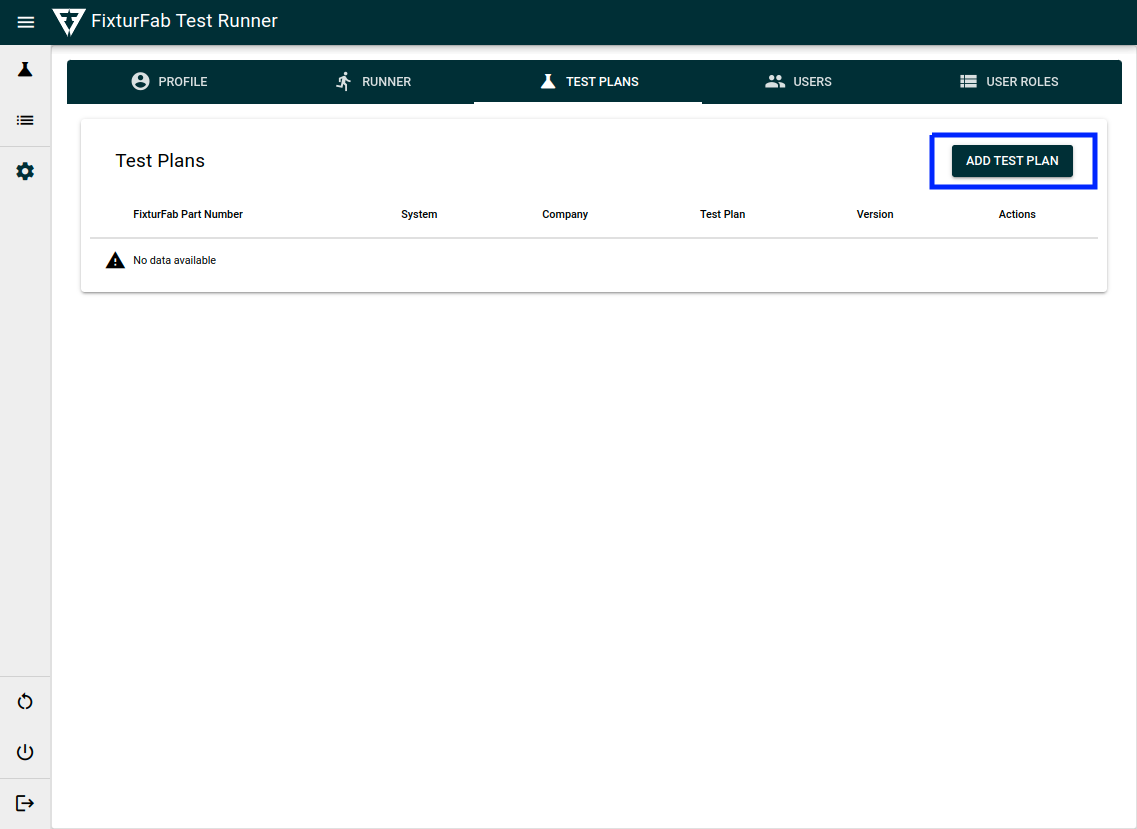
This will take you to a configuration wizard that will let you choose and configure a test plan to the test runner. The configuration wizard should walk you through a couple different steps for setting up the test plan correctly.
Available Test Plans
First, select the test plan from the list of files discovered on your device. Any compatable pytest-f3ts test code will found in the test plan directory on your local machine should show up here. See the pytest-f3ts documentation for how to create and install a test plan.
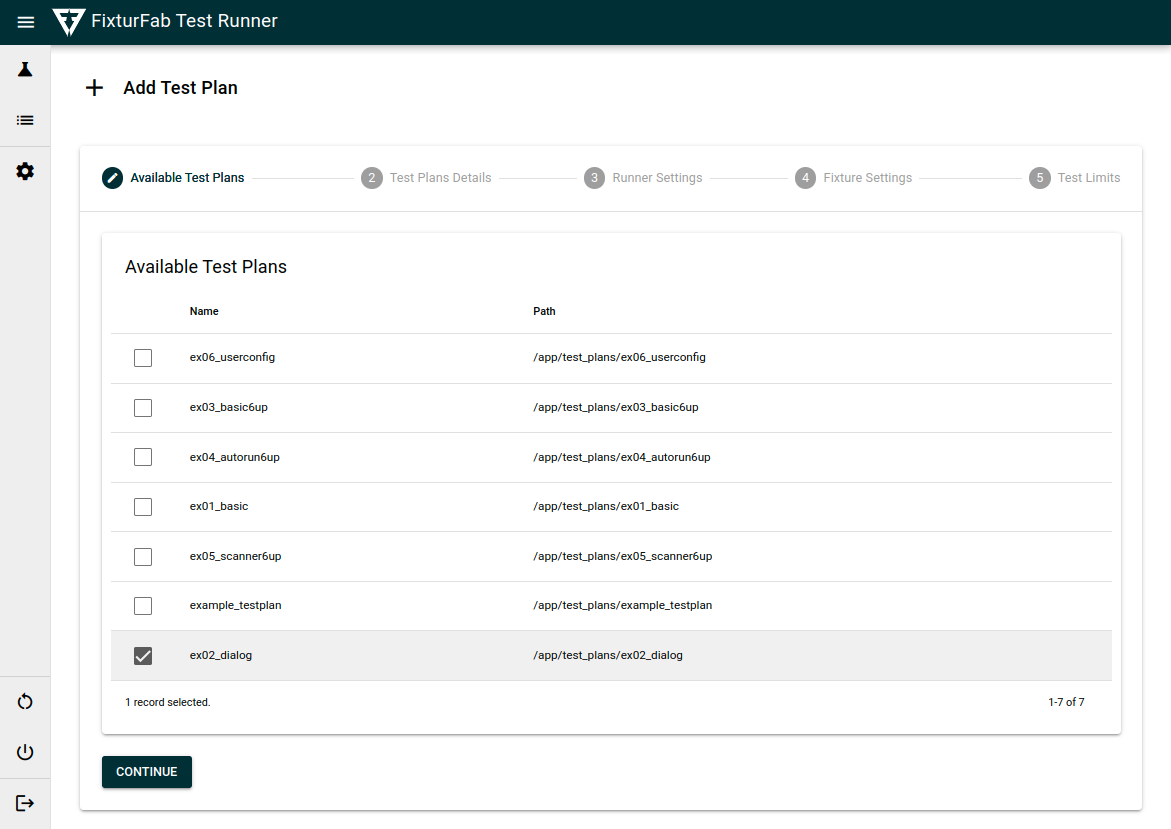
Once you find the desired test plan directory, hit continue.
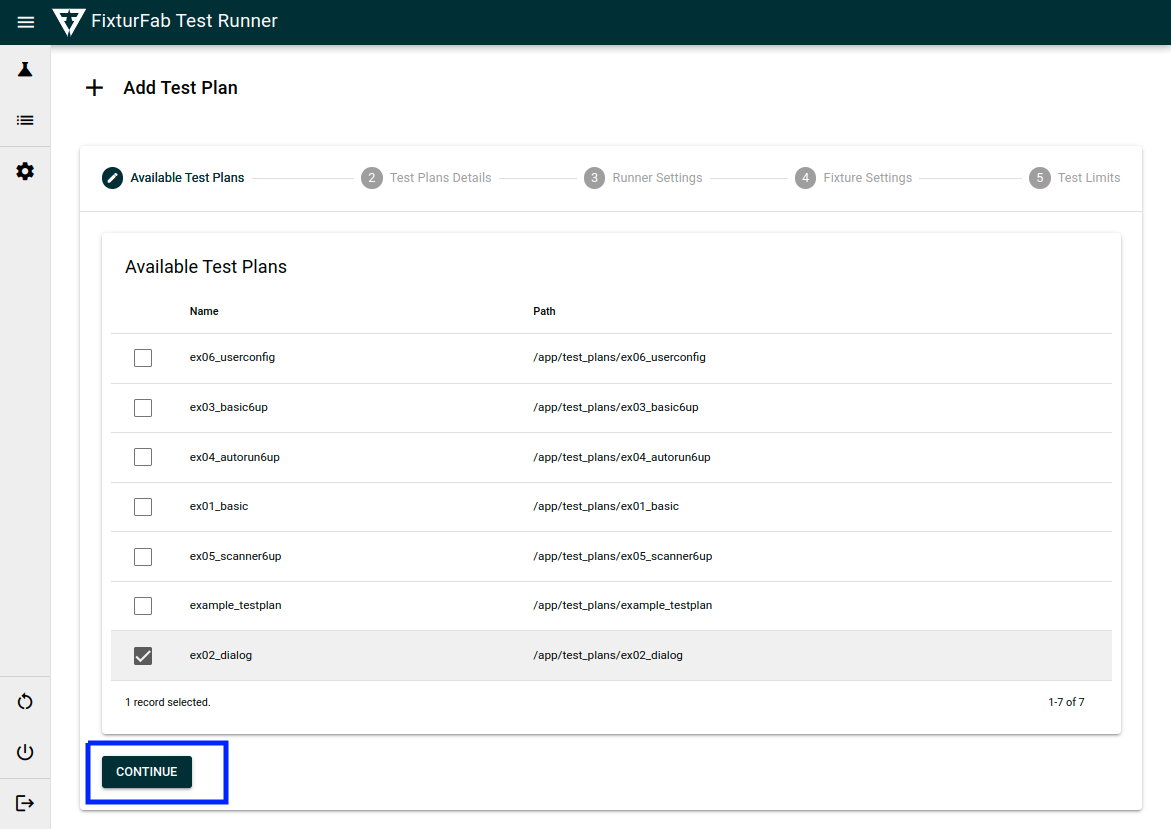
Once a test plan directory is selected, most of the configuration settings should auto-load from your pytest-f3ts config.yml file. You can find specifications on this configuration file format in the pytest-f3ts documentation.
Simply review and edit these configuration settings and you have a test plan that is available to run.
Test Plan Details
Any test plan details such as customer and name that are visible to the operator should be configured in the test plan details section.
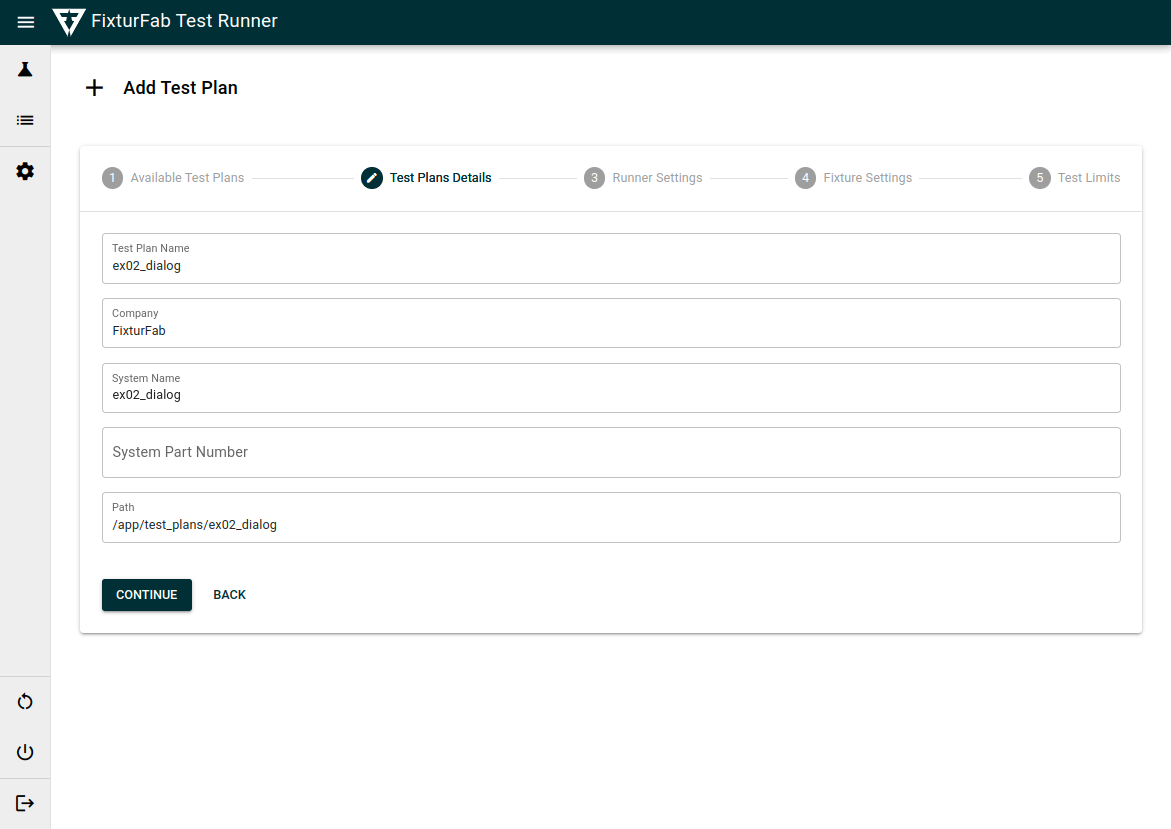
Runner Settings
Next, review and submit any settings related to the running of the test plan by the test runner. This includes setting up the number of devices and layout of the devices in the fixture for a multi-up systems.
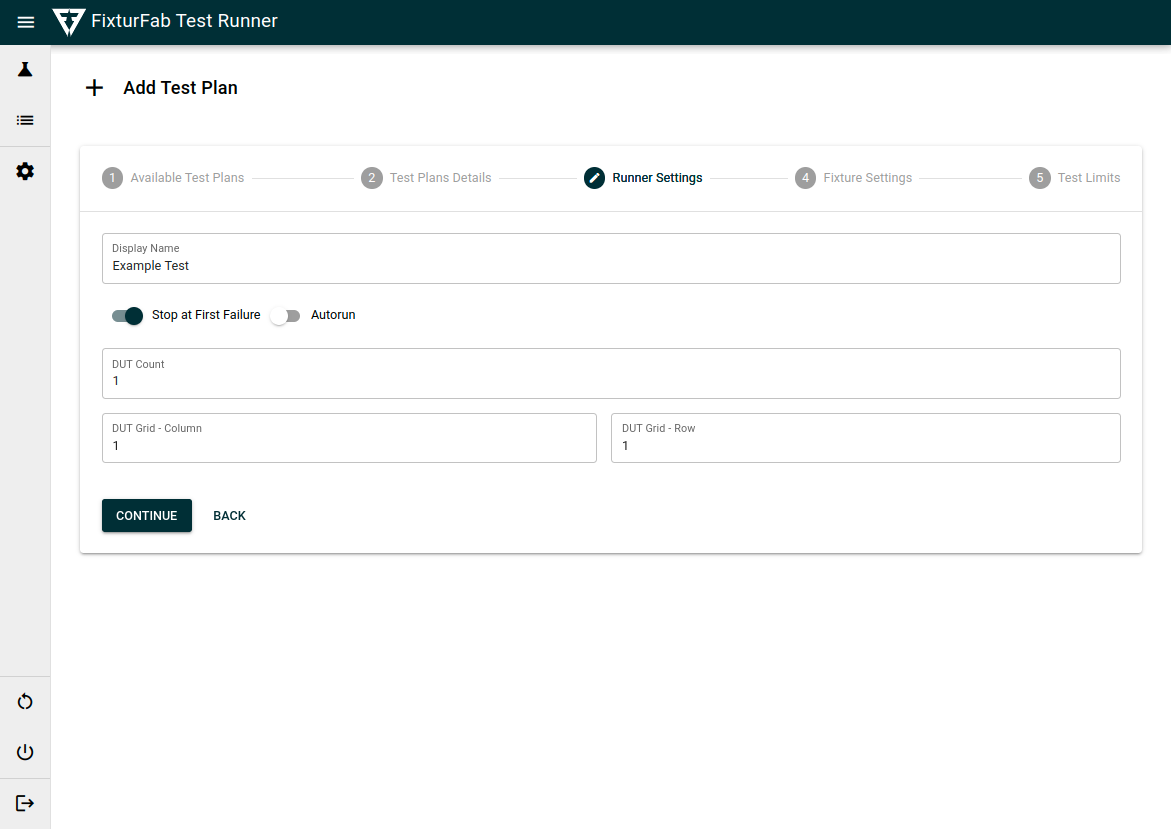
Fixture Settings
Next, review and submit and any fixture specific settings. For multi-up fixtures, this will include configurations specific to the hardware running on each slot to run a DUT.
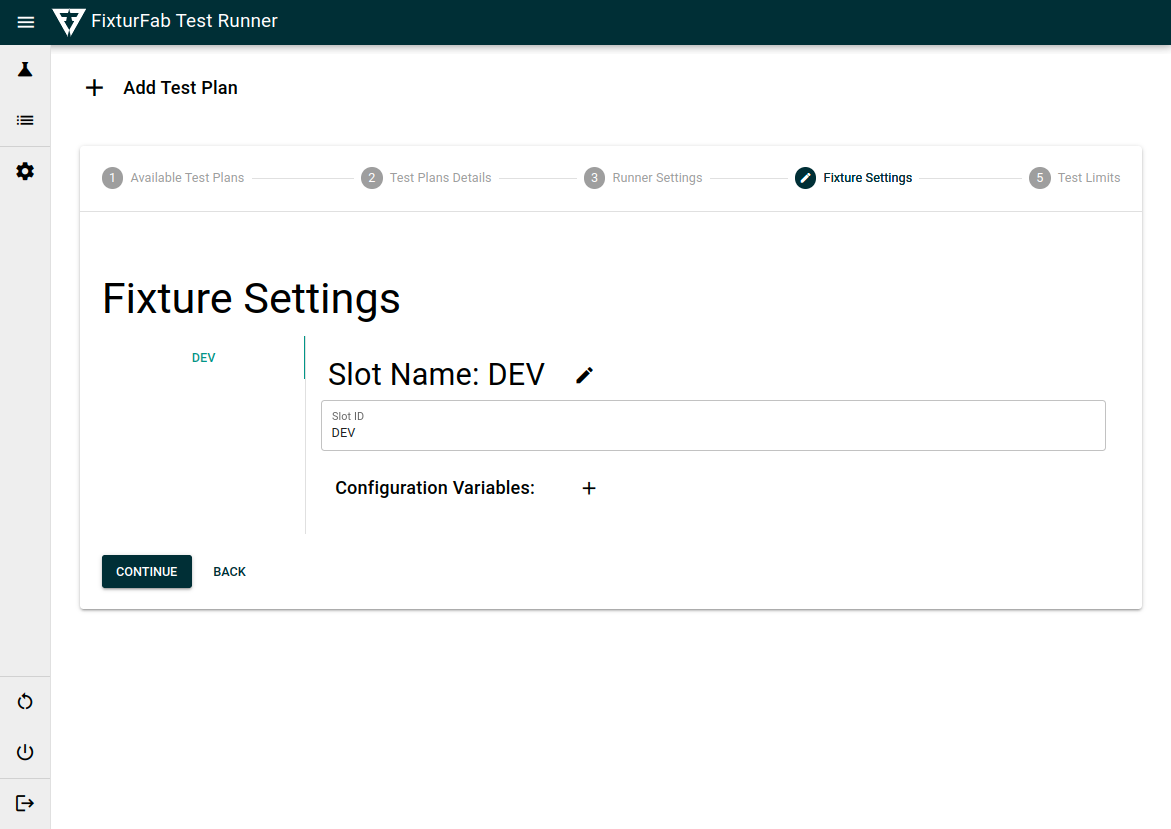
Test Limits
Finally, review and submit any limit or display information for the list of test cases specified by the config.yml during runtime.
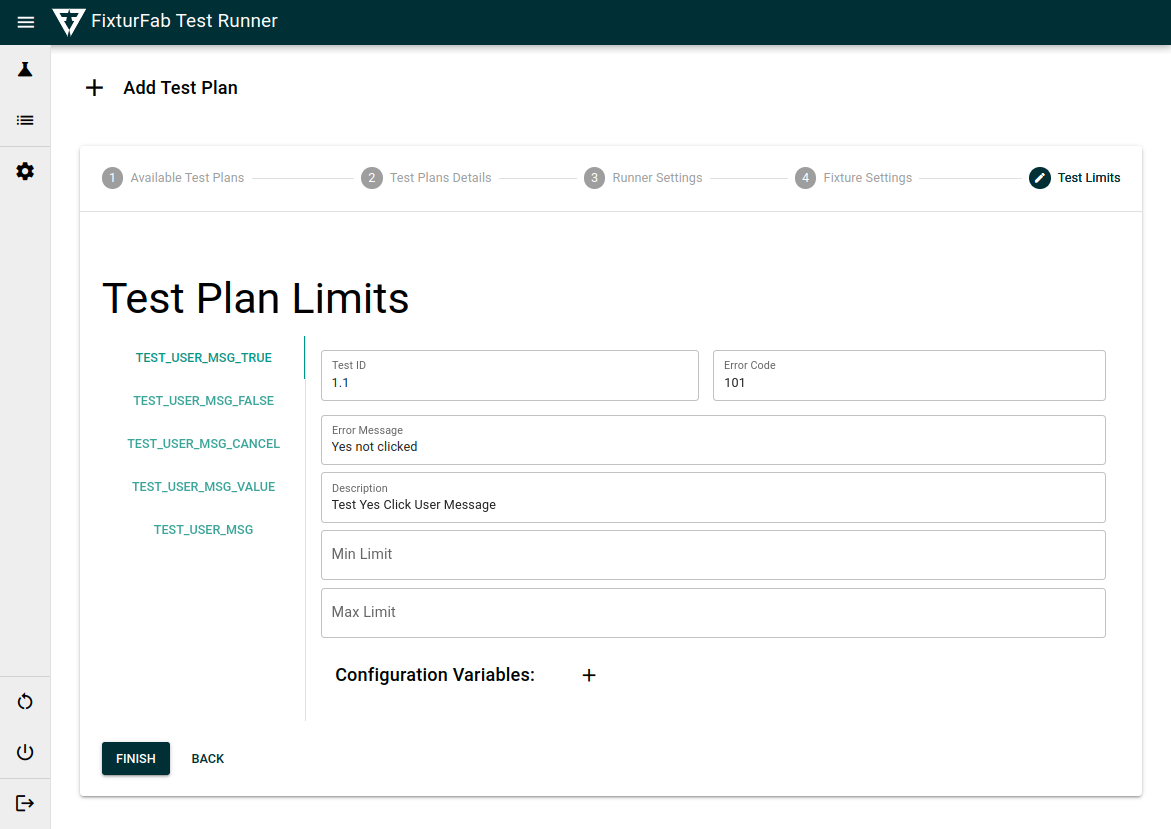
Users
The users section will let you add or modify any users who have access to the test runner.
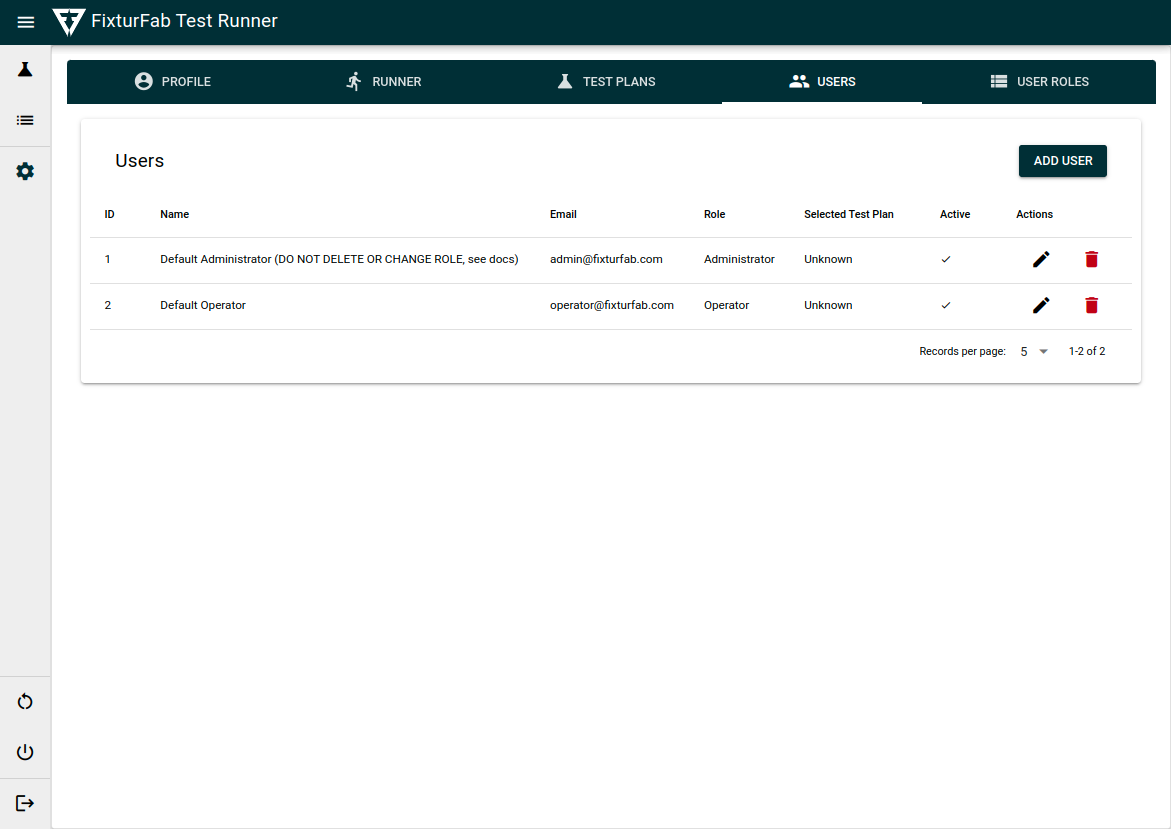
To add a new user account, hit the "Add User" button.
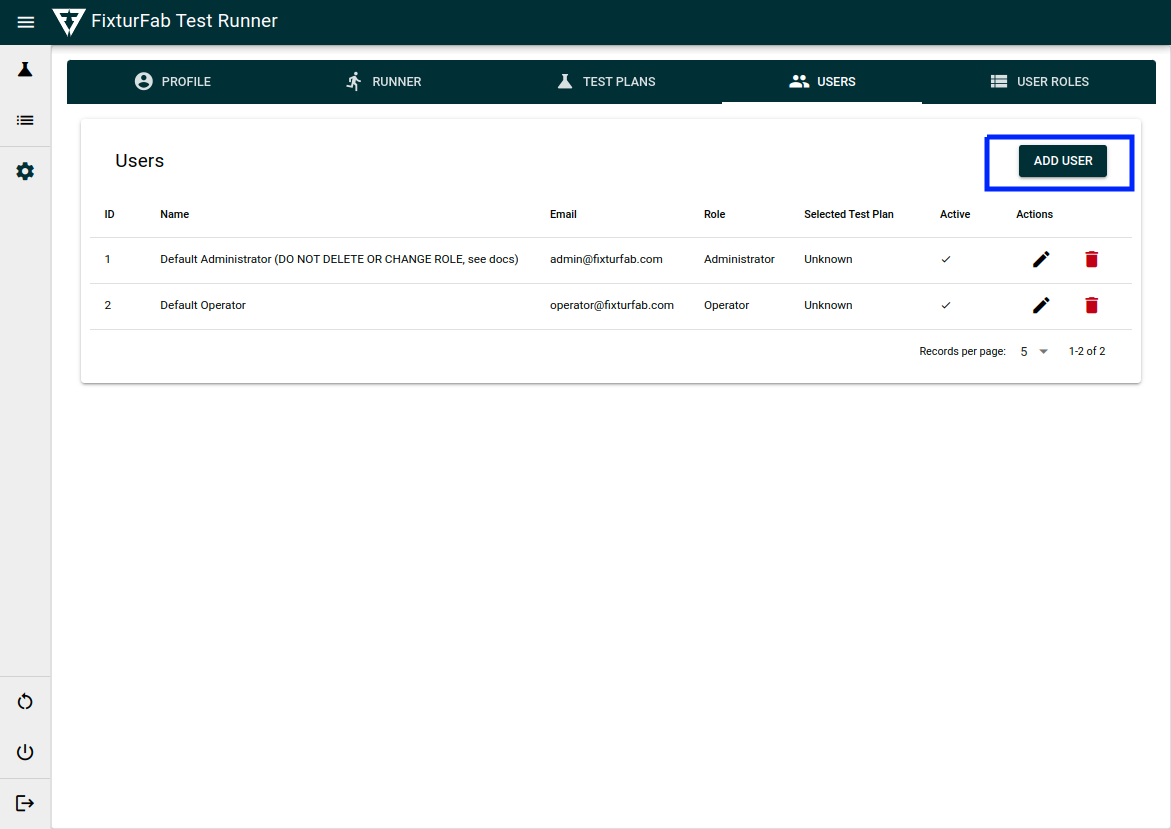
This should open a popup window that will allow you to add a new user account
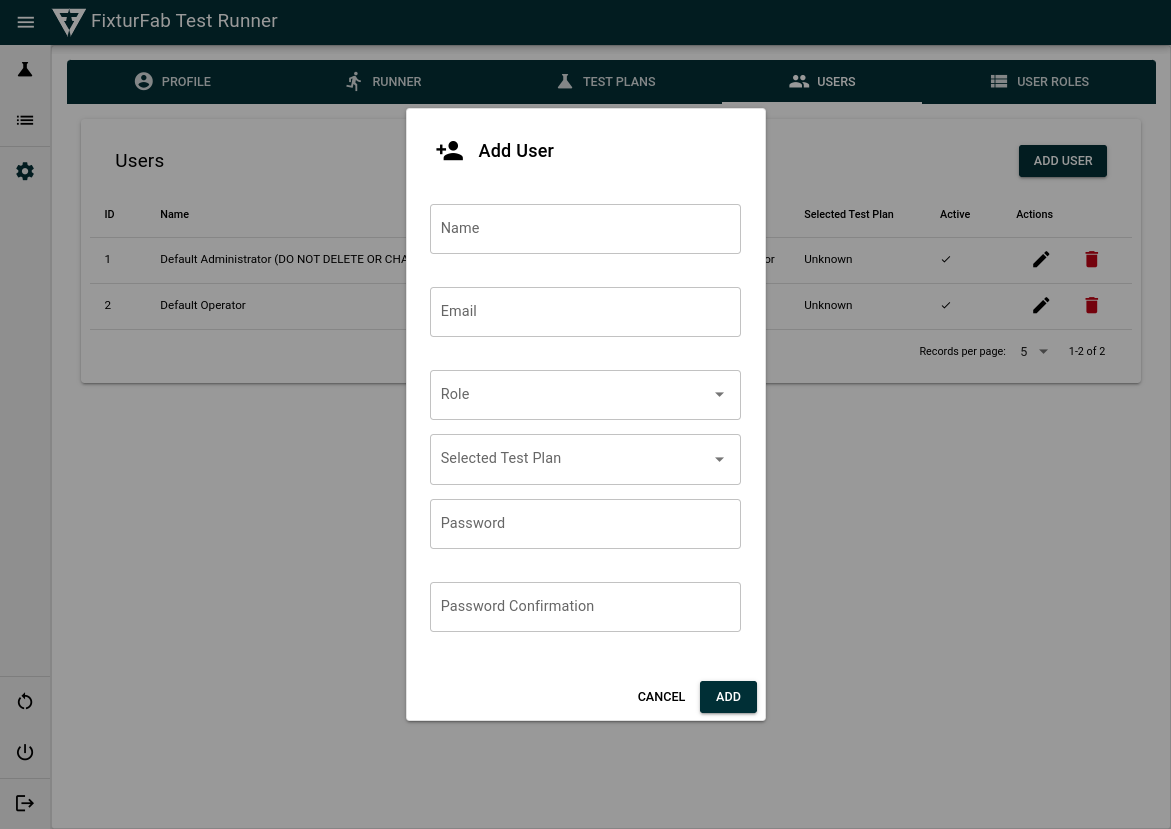
Fill in the information and give assign this user a test plan. Operator accounts will only have access to running the test plan configured here.
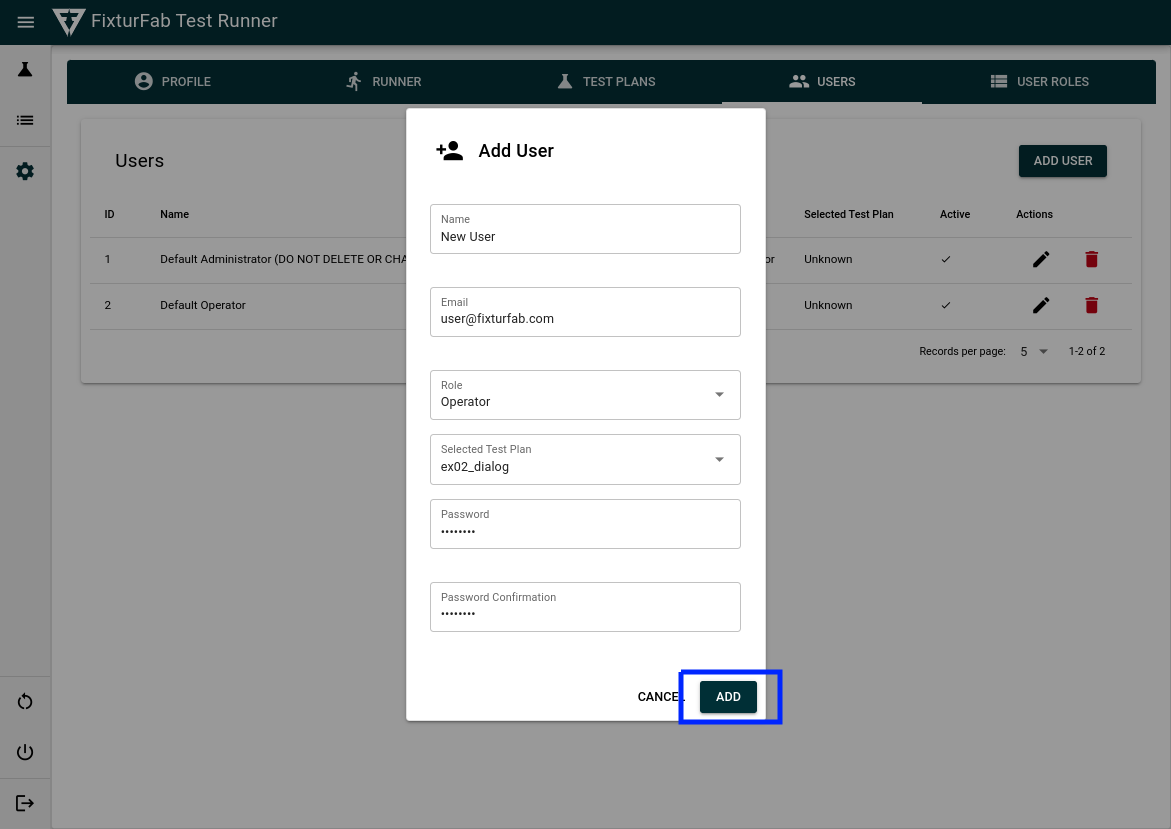
Now you should be able to view and edit this new user account.
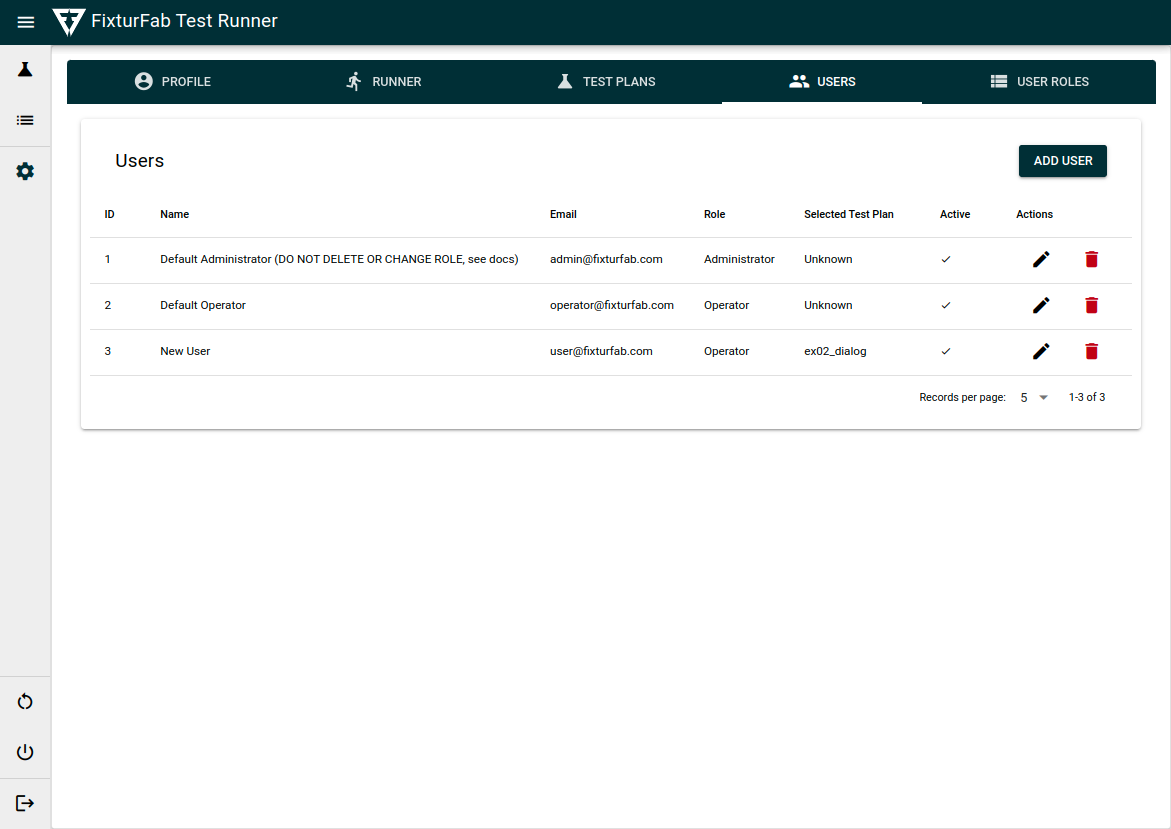
User Roles
The user roles page will let you view the different type of user accounts and their general permissions.